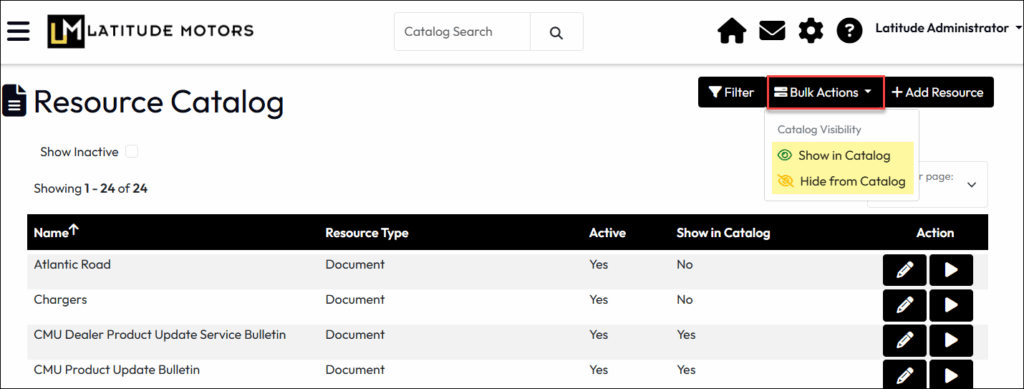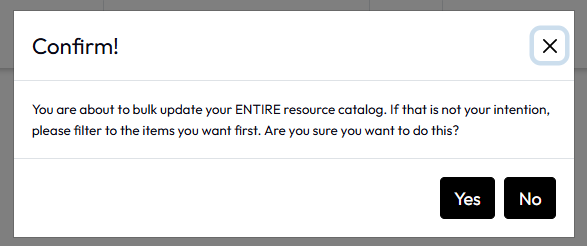All LMS users can search available resources if they are made visible by the organization’s LMS Portal Administrator:
Portal Administrators can build a catalog of resources customized to their training needs by uploading content (e.g. PDFs, Word, Excel, MP4, WAV) to the LMS and/or providing links to objects such as websites, videos, and more. These educational materials can then be shared with the student community via the Catalog Search function and via links within specific courses.
To manage Resources, from the Administration menu, select Resource Catalog. This page allows access to resource additions and maintenance of existing entries.
Some of these are discussed in more detail below. Letters in parentheses refer to the labeled features in the image below.
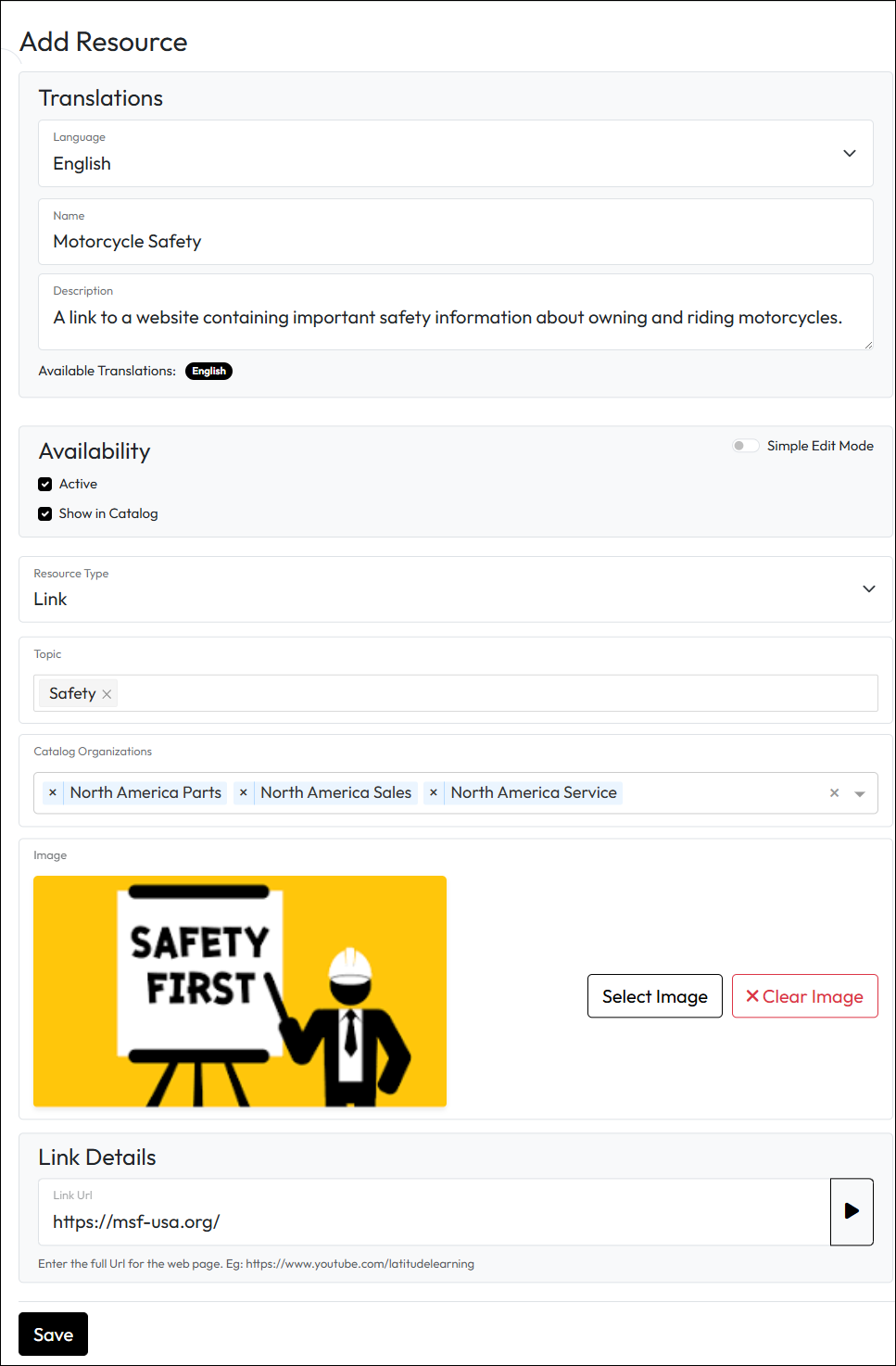
Portal Administrators can edit a resource and provide replacement content as needed.
Click Save.
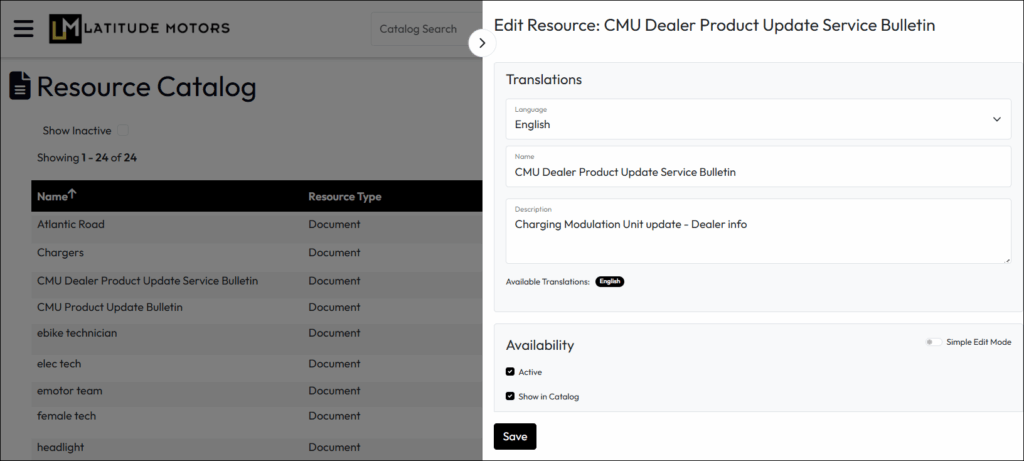
In addition to editing catalog visibility by individual resource, Portal Administrators can user filters to do so in bulk. Bulk Actions (E) works on the list of resources in the current view.