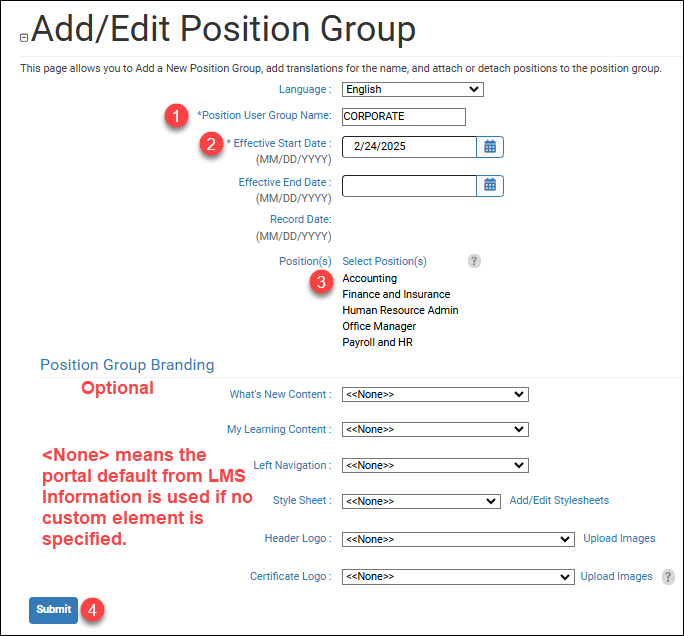Position Groups have several functions in LatitudeLearning®. As a discrete way to organize users, a position code can only exist in one position group at a time. In this way, there won’t be any conflicts with branding or certification assignment. Here are some of the ways position groups are important, regardless of whether you use a position-based or person-to-person management hiercharchy.
- Certification eligibility and assignment – Instead of assigning individual users a training track, their Position Group is assigned a Certification. Therefore, certification goals are inherently tied to people whose position code is contained in a position group. As people are promoted from new hires to managers and beyond, an individual’s training track will grow with their career.
- Course Prerequisites – Use Position Group membership as a course prerequisite to help control enrollment eligibility.
- Position Group branding – Create custom content and a unique LMS “look and feel” for Position Group members. Branding at this level lets you use the “What’s New” page to highlight position-relevant training information and workflows. For example, members of the sales force can be greeted with a message about sales courses or incentives, while technicians can be greeted with information about the latest service bulletins. Both of these targeted messages are accomplished by Position Group branding. From the View/Edit Position Group page, you can also select a custom Left Navigation menu, set up and choose custom stylesheets, and upload and select different header and completion certificate logos by position group.
- Report filter criteria – Narrow report results by selecting a Position Group as filter criteria. Only users who belong to the selected group will be returned in report results.