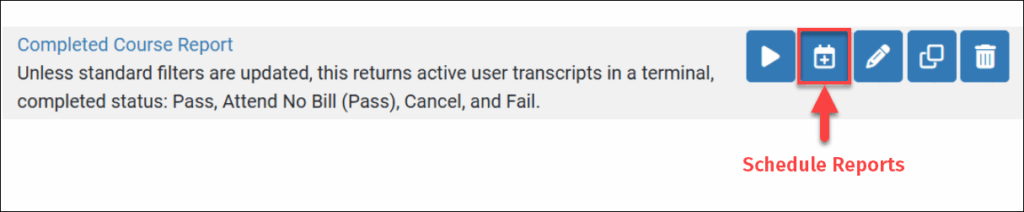Report scheduling is specific to the logged in user. Portal administrators can schedule reports for themselves, but other users, including other portal administrators, must schedule their own reports and reports that are shared with them via their role.
Regardless of a person’s role, the scheduling process is the same. Results provided will be scoped to the logged in user’s organizational purview.
Schedule reports can also be set up with a different set of standard filters than the original report to help facilitate repeated runs using the same filters over time. For instance, where a report may use a date-based filter that is very specific, like Score Date Range is 1/1/2024-12/31/2024, the scheduled report could be altered for flexibility to “Current Year” or “Last 12 Months” so that it rolls to the next calendar year automatically or just uses a rolling 12 Month view.
To schedule a report that is available to you in the Report Writer folders: