IMPORTANT NOTICE
LatitudeLearning® is deprecating the Classic User Interface (UI) on January 18, 2026, at which time all paid and free portals still using it will be transitioned to the Responsive User Interface. The new, responsive Administration page recently went live and is accessible through the header gear icon. The next step is transitioning paid subscribers and free portals exclusively to the Responsive UI. This only affects portals that still use the Classic Home page as the Home and/or Login Landing pages.
Any portals that have not transitioned by January 18 will be automatically converted, using the My Learning Page as the home page and login landing page. No more access points to the Classic UI will remain. We encourage portal administrators to begin the change management process immediately to prevent surprise and increased support issues after January 18. It is also possible to transition your portal prior to January 18.
The LatitudeLearning® is excited about the decision to bring all customer LMS portals on to our Responsive Student and Manager user interface (UI), which is easily accessed using a configurable Navigation fly-in menu. This document describes the features of the responsive interface and contrasts it with the features it replaces from the Classic user interface. Transitioning to the responsive UI will require change management, but the benefits are clear and the process of switching itself is very simple.
Change Management aids are available for download under the Downloads side-bar on the right. These are in modifiable formats that you can adapt for your own use as you prepare to make the transition to the responsive UI.
Switching to the Responsive UI technically involves the quick setting of a couple switches. The biggest part of the effort involves preparing your users for the change before it happens. Many of these tasks can be accomplished before the change happens.
Here are some things to consider as you prepare for and make the transition with your users:
Want to understand how the features of the Responsive UI compare to those you and your users are accustomed to in the Classic? Toggle open a section below to learn more about the feature, its icon, and how it relates back to the Classic UI.
If a feature is noted as “Dynamic”, it will only show up under certain conditions, such as a managerial status or the enablement of certain LMS functions. Students and Managers will only see what their roles and system configurations you control allow them to see.
![]()
For users allowed to maintain some elements of their account. Portals that don’t allow users to change any of their own account information or for portals with SSO- or feed-managed user data, should consider hiding this option. Portal administrators can still use the administrative user maintenance features.
Classic Home – My Details Tab
![]()
Displays a user’s Accreditation-based assignments and status. Accreditations are Certifications or Curriculums
Hide if your organization does not use Accreditations.
Classic Home – Certifications Tab

Send targeted, ad hoc messages to lists of users, scoped to the logged in user’s purview.
Dynamic – When displayed, this icon only appears for administrative users and those with subordinates.
Hide if only Portal Administrators should have access to sending Announcements.
My Learning Center menu > Announcements

Approve User Account Registration, Interest List requests, and Course Enrollment requests. If no LMS actions in your portal require manager approval, hide this icon. Approvals are also a permanent option under the My Team page.
My Learning Center menu > Approvals
Classic Home – Approvals Tab
![]()
Allows a user to search for courses, resources, and learning paths available to them in the catalog associated with their organization. Results availability may vary by Business Unit assignment.
Hide if you do not want users to select their own coursework. To completely hide catalog access, you would also need to disable the Header Catalog Search box under Site Management > LMS Information > LMS Configuration > Header Catalog Search
Locate and Enroll in a Course (see section on Catalog Search)
My Learning Center menu > Courses > Search Courses
My Learning Center menu > Resources > Search Resources
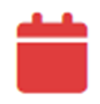
Users can search for past or upcoming offerings and if allowed, request to be placed on the interest list or enroll in the session. Hide if you do not use Classroom or Virtual Classroom courses.
Locate and Enroll in a Course (see section on Enrolling in a Classroom Course)
My Learning Center menu > Courses > Search Offerings
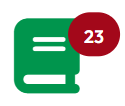
Users see their Required* and in-progress training at a glance, including pending interests. Action options vary by delivery method.
A red notification dynamically displays the number of active completion requirements.
*must first enable LMS Information setting “Display Next Required Training” from the Administration page under Site Management> Portal Information.
Use Courses to Complete
Classic Home – main page display of user’s Live Courses, Self-Studies, and Interest List sections, in addition to the Next Required Training section (if enabled).

Dynamic – If enabled, it only displays for users who have courses featured at their locations. If you do not use Featured Courses, you can hide the icon.
Set Up Featured Courses by Location
Classic Home – Featured Courses section

Allows some user maintenance tasks to be performed by a Location Administrator or Administrator. Portal administrators can configure specific allowances via the Edit Navigation page found on the Administration page under Site Management > Navigation Setup.
Dynamic – If enabled, this icon will only display to users with a Location Administrator or Administrator role and will be scoped to the users they are allowed to see via the position hierarchy or person-to-person hierarchy.
Delegating User Maintenance to Administrative Users
No equivalent except for portals which purchased Latitude customizations to allow specific types of user maintenance for some roles.
![]()
The inbox for messages related to user account actions, training-related events, and other system notifications. A red notification counter indicates the number of unread messages in your inbox.
The Messages icon in the Header also serves this purpose.
Classic Home – Mail Center section
Header Message Center Icon

Display to provide all users a learning dashboard showing many elements of their training programs in one quick view. Users can drill down into sections to navigate to full page displays, such as Courses to Complete or their user Account.
Portal Administrators can manage what displays on the page, including the channels that are displayed and the page HTML content.
Edit the My Learning Page
Using the My Learning Page
Combines multiple aspects of the Classic Home page, but is more highly configurable by the portal administrator.
![]()
My Team provides a powerful one-stop shop for managers to oversee employee/team training and monitor progress.
Classic Home – Employees tab and its sub-tabs:
The +Goal and Waive buttons display for those who are allowed to set and waive team goals.
![]()
Displays a user’s individualized training plan, with a detailed list of accreditation- and/or course-related goal assignments. The red notification counter shows how many goals are assigned to the user. Enable if you are using Course Goals or Accreditation Goals, both ad-hoc and rule-based.
Classic Home – Goals Tab [which does not display Course Goals]
![]()
Users can see their Curriculum assignments and Skills Profile status.
Classic Home > Curriculum Tab

Provides access to the Reporting function.
Classic LMS Reports
Report Writer
Scheduling and Sharing Reports
My Learning Center menu > Reports
Leads to the same Reports page in both interfaces.
![]()
Users can see Subscription-based courses assigned to their location by the portal administrator.
Dynamic – Only appears if the user is subject to a subscription at their location. This icon can be hidden if you do not use subscription programs.
Classic Home – Available Subscription Courses section

Users can display a variety of date-related events and enroll in offerings.
Working with the Training Calendar
My Learning Center menu > Courses > Training Calendar
![]()
For users with an Instructor role, this page displays the instructor’s teaching schedule based on assigned offerings. If you do not conduct instructor-led training, you can hide this icon.
Dynamic: Only displays for instructors who have been assigned to teach at least one upcoming offering.
Classic Home – Teaching Schedule section

A user’s personal training history for courses and accreditations. Information displayed and completion certificates, if available, can be downloaded. Views available:
Classic Home – History Tab
![]()
By default, this versatile page shares HTML content with that shown on the Classic Home page. Content can be configured for many purposes such as communications about new training, as a login landing page that links out to other pages or provides instructions, etc.
Portal administrators can create/modify an HTML file for this content from the Administration page under Site Management > HTML Content. They can choose which file displays by updating Site Management > Portal Information > LMS Branding > What’s New content.
Classic Home – Welcome area content controlled by default with the HTML file home_page

Description and Usage:
**VISIBLE ONLY TO OFFICIAL PORTAL ADMINISTRATORS WITH PAID USER-/ENROLLMENT-BASED SUBSCRIPTIONS**
Provides access to Latitude’s Zoho Help Desk for direct submission of tickets, management of previous tickets, and use of the online chatbot
If you provide Portal Administrator roles to others, but do not want them to have the ability to manage or make decisions about support tickets and requests, you should hide this icon and let authorized portal administrators use the direct URL provided by Latitude’s ClientCare team.
Not applicable
**VISIBLE ONLY TO PORTAL ADMINISTRATORS WITH PAID USER-/ENROLLMENT-BASED SUBSCRIPTIONS**
Provides a link to our ClientCare support website, which contains a number of documents and videos on how to use the LMS and its many features.
Also available by direct URL: https://support.latitudelearning.com/
None
Latitude will automatically switch your portal to use the My Learning Page as your login landing page and home page if you do not transition on your own before January 18, 2026. If you are ready to make the Classic UI less prominent or inaccessible to your users prior to that, you need to make some settings changes from the Administration page under Site Management > Portal Information > LMS Configuration.
Both of these settings are global LMS settings and cannot be set by organization or position group. Depending on the pages you select, however, you may be able to use organization or position group branding to offer different content and styling on the Login Landing and Home pages.
By not using Classic Home page for either setting, users are forced to use the responsive interface. We also recommend telling users to delete any bookmarks they have to the Classic Home page.